1. Google Pixel 2 vs Vidhance on Nexus 6P
Side by side video
Pixel2_Vidhance from Vidhance on Vimeo.
2. With or Without Vidhance Stablization?
Comparison video
Imint_Video_stab from Vidhance on Vimeo.
3. iPhone 7 Plus: “iPhone_skyline”
Side by side video
iPhone7_skyline from Vidhance on Vimeo.
Stabilization quality comparison
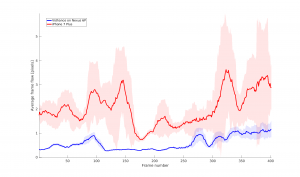
The plotted lines are moving average (window size 10 frames). Blue color represents Vidhance on a Nexus 6P (launch Sept 2015). Red color represents competitor brand. Lower score is better.
Open in a separate window: iPhone_skyline
4. iPhone 7 Plus: “iPhone_stairs”
Side by side video
iPhone7_stairs from Vidhance on Vimeo.
Stabilization quality comparison
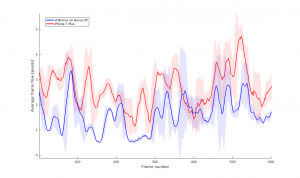
Open in a separate window: iPhone_stairs
5. Google Pixel: “Pixel_stairs”
Side by side video
Pixel_stairs from Vidhance on Vimeo.
Stabilization quality comparison
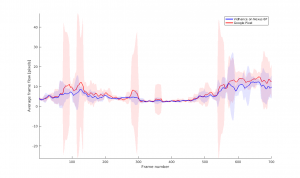 Open in a separate window: Pixel_stairs
Open in a separate window: Pixel_stairs
6. Google Pixel: “Pixel_zoom”
Side by side video
Pixel_zoom from Vidhance on Vimeo.
Stabilization quality comparison
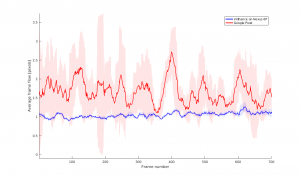
Open in a separate window: Pixel_stairs
7. Sony XZ: “Sony_normal”
Side by side video
Sony_normal from Vidhance on Vimeo.
8. Sony XZ: “Sony_zoom”
Side by side video
Sony_zoom from Vidhance on Vimeo.
Video examples of Vidhance Live Auto Zoom
1. Skiing
Vidhance Live Auto Zoom follows the zoom-in object and stabilizes zoom-in view automatically.
Imint_Video_laz from Vidhance on Vimeo.
2. Boat
Vidhance Live Auto Zoom automatically smooth zooms and pans directly during recording.
boats from Vidhance on Vimeo.
Left: screen user-interface with video preview. Right: actual recorded video.
3. Paris Statue
paris_statue_sidebyside from Vidhance on Vimeo.
Left: screen user-interface with video preview. Right: actual recorded video.
4. Music Cut
Vidhance Live Auto Zoom integrates a purpose-built, multi-object tracker and sizer, leaving the user to focus on the overall cinematic experience.
sidebyside_music_cut from Vidhance on Vimeo.
Left: screen user-interface with video preview. Right: actual recorded video.
Image examples of Vidhance Live Auto Zoom
1. User Guide
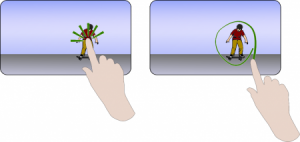
Vidhance Live Auto Zoom allows user to select an object or person to track, by either tapping on that location on the screen (left), or by drawing a circle around it (right). With a high level of user-interface customization, the integration partners can design their own look & feel, user interaction and experience.
Open in a separate window: User Guide
2. Boat
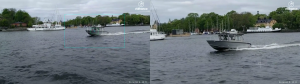
Left: screen user-interface with video preview. Right: actual recorded video.
Open in a separate window: Boat
3. Paris Statue

Left: screen user-interface with video preview. Right: actual recorded video.
Open in a separate window: Paris Statue
4. Music Cut

Left: screen user-interface with video preview. Right: actual recorded video.
Open in a separate window: Music Cut
Product Images
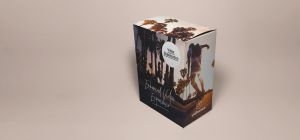
Open in a separate window: VS Square
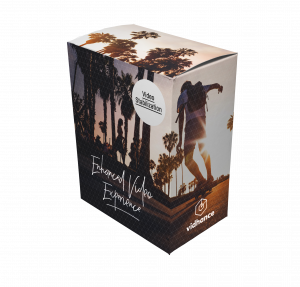
Open in a separate window: VS

Open in a separate window: LAZ Square
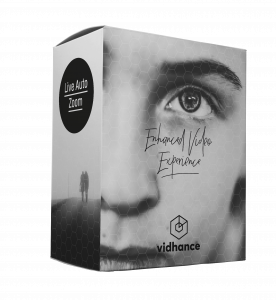
Open in a separate window: LAZ